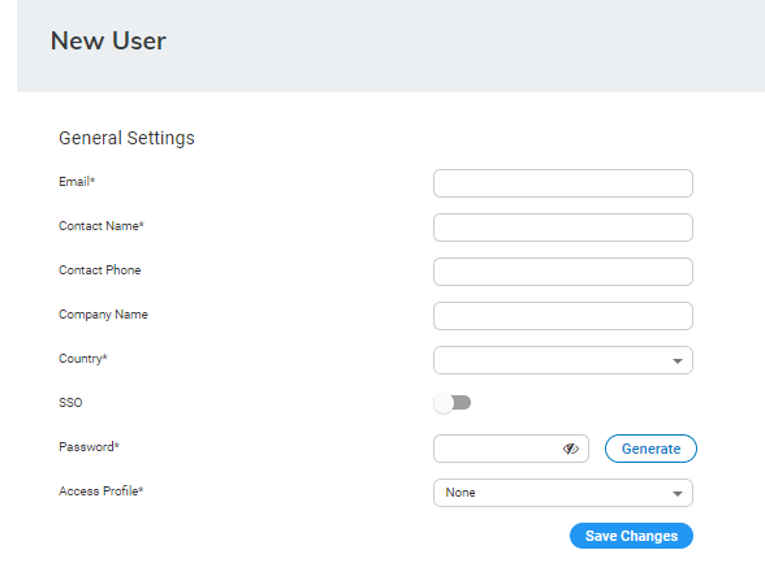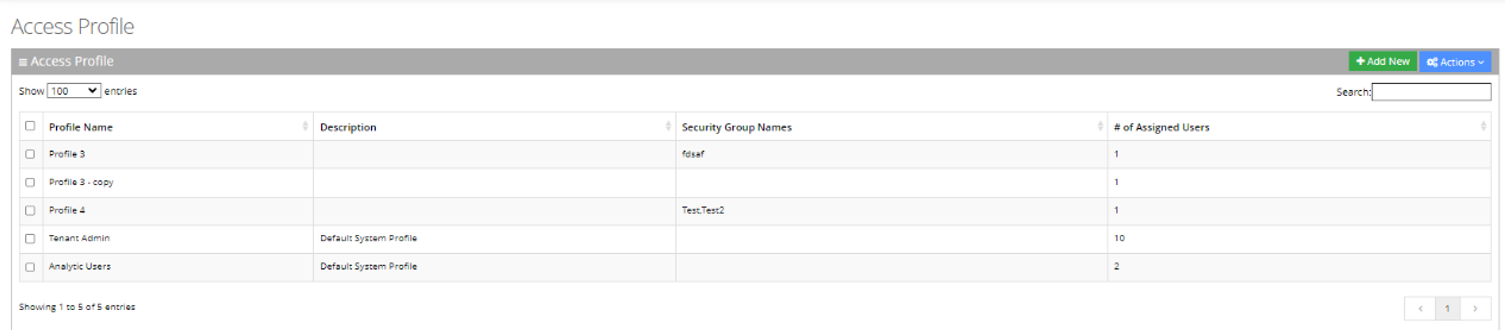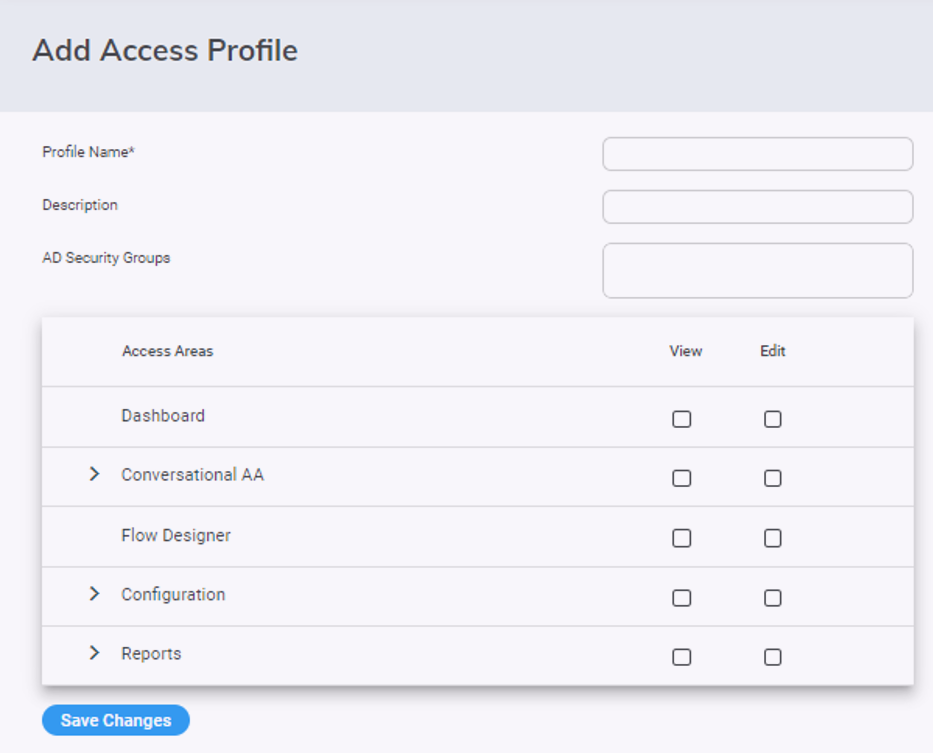Configuring Access Management
The procedure below describes how to assign different Tenant privileges to different users.
|
➢
|
To create or edit a user: |
|
1.
|
Open the User List page (Configuration > Access Management > Users List); the following appears: |

The User Lists page is described below:
|
■
|
Email: Defines the user’s email. |
|
■
|
Access Profile: Defines the profile that is assigned to the user. Every profile can have different capabilities of viewing or editing pages in the Tenant Voca CIC management. |
|
1.
|
Click +Add New to add a new user, or select a user and from the ‘Actions’ drop-down menu, choose Edit User; the following appears: |
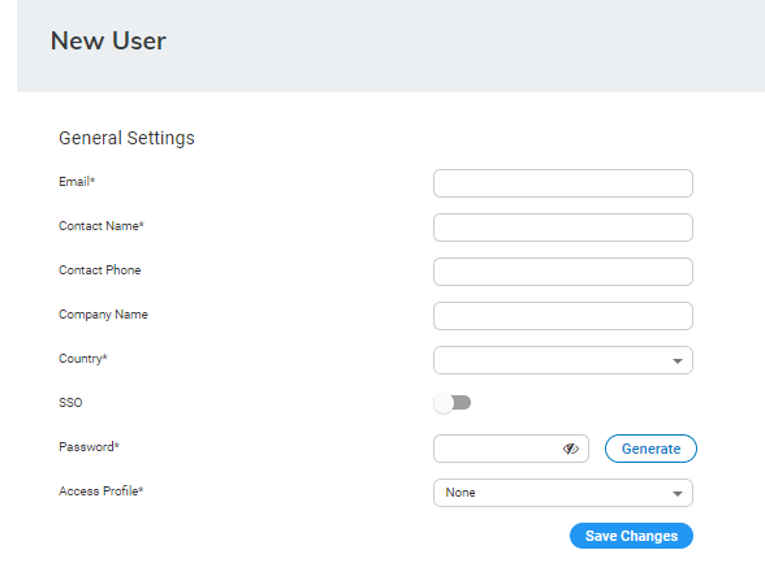
The User Configuration is described below:
|
■
|
Email: Defines the email address. |
|
■
|
Contact Name: Defines the Contact Name. |
|
■
|
Contact Phone: Defines the Contact Phone. |
|
■
|
Company Name: Defines the Company Name. |
|
■
|
Country: Defines the Country. |
|
■
|
SSO: The Tenant Administrator may define an SSO user with Azure AD (as configured in the system setting > AD sync). |
|
■
|
Password: Defines the password. |
|
■
|
Access Profile: Assigns a profile from the profiles list, defined on the Profile page. |
|
●
|
A mandatory field for non-SSO users. |
If Tenant Administrators do not directly select an Access Profile for a SSO user, they must ensure that:
|
●
|
The SSO user belongs to exactly one Azure Security Group |
|
●
|
The Azure Security Group is assigned to a profile on the Profile Page. |
|
➢
|
To create or edit a profile: |
|
1.
|
Open the Access Profile page (Configuration > Access Management > Access Profile); the following appears: |
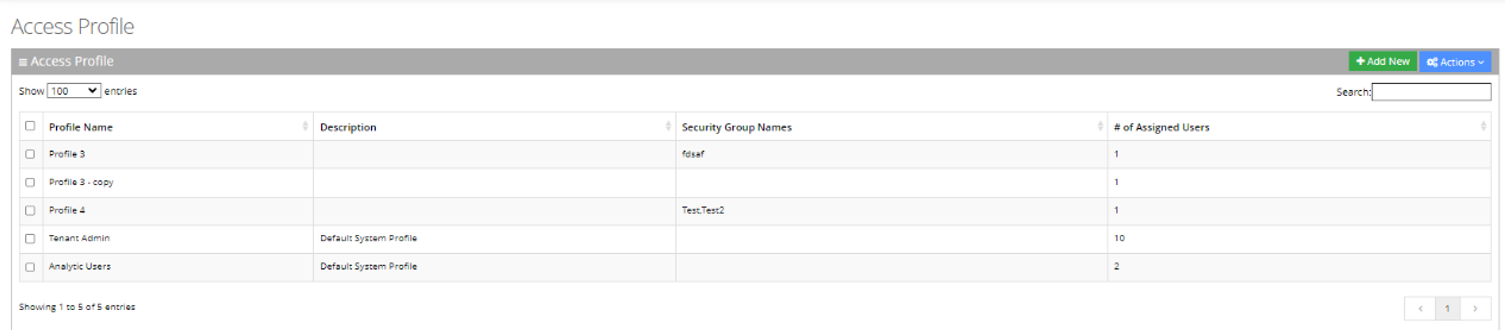
The Access Profile page is described below:
|
●
|
Profile Name: Defines the Profile’s name. |
|
●
|
Description: Defines the Profile’s description. |
|
●
|
Security Group Names: Defines the Azure Directory Security Groups that their Voca SSO users are assigned to this profile. |
|
●
|
# Of Assigned Users: Defines the number of local users (non-SSO users) that are assigned manually to this profile. |
|
2.
|
Click +Add New to add a new profile, or select an Access Profile and from the ‘Actions’ drop-down menu, choose Edit Profile; the following appears: |
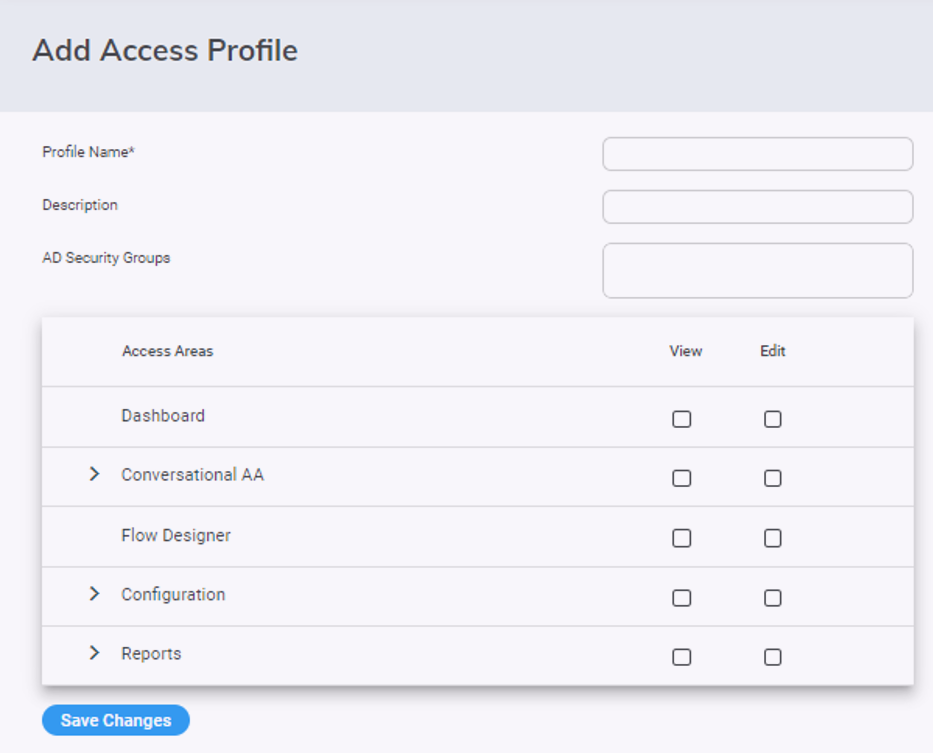
The Access Profile Configuration is described below:
|
●
|
Profile Name: Defines the Profile name. |
|
●
|
Description: Defines the description. |
|
●
|
AD Security Groups: Entering Azure Directory Security group name/s in this field, automatically assigns all SSO users in this Security Group to this profile, during the logging process (unless their profiles were selected manually on the User Configuration Page). |
Press Enter in the text field for each AD Security Group input, to save the entry.
|
●
|
Access Areas: Tenant administrators can selectively check specific sections/pages to allow users with this Profile viewing and/or editing those sections/pages. |